How to save your cruise search
If you’ve ever coordinated a vacation with others, you already know the difficulty of making sure everyone is on the same page. Rather than send all members of your cruise party to look for deals on their own, why not use our Save Search function?
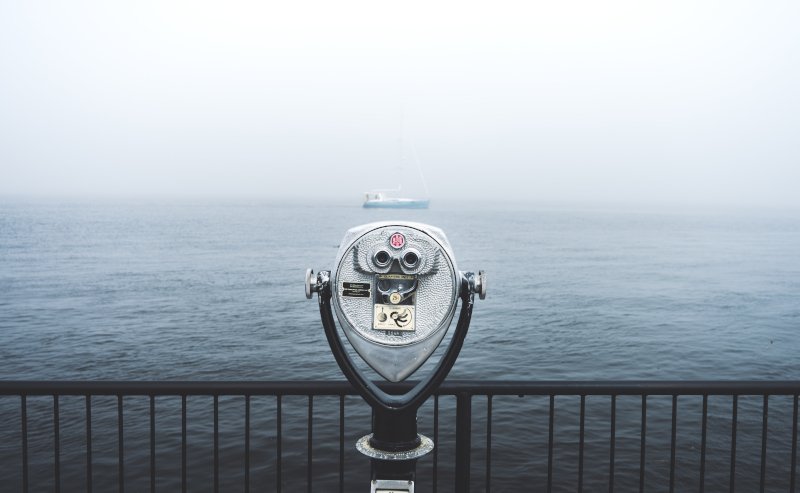
How to save your cruise search
- Go to “Find Your Cruise” or start from the detailed cruise description page.
- Click on “Save Search”:

- You’ll be asked to log in to your MyCruisewatch account. If you haven’t registered, sign up now for free by providing your email address.
- Enter a name for your search. Opt for a detailed description (e.g. “2019 Princess Cruises to Alaska”) or a custom name (e.g. “Anna’s Bachelorette,” “25th Anniversary,” etc.) - it’s totally up to you!
- That’s it! Your search is ready! You can always revisit it, modify it, share it, or delete it from your MyCruisewatch dashboard under “My Searches”.

Hold on - I can share my search?
You sure can! And in true Cruisewatch fashion, it’s easy to do.
- Log in to your MyCruisewatch account.
- Go to “My Searches.”
- Hit the “Share” button.
- Enter the email addresses of the people you want to share with!

Manage your searches
Your MyCruisewatch dashboard is where you’ll find all your personalized services, including your saved searches. Under the “My Searches” tab, you can find a table with each saved search. Here you can:
- Edit your search name
- Delete searches that are no longer relevant to your needs
- Add searches to the Newsletter to stay updated on changes affecting particular search criteria
- Share your search with friends and family
- See updated results based on your search criteria at the click of a button and update search criteria
Ready to try it out?
Great! This exclusive service is only available to our registered cruisers, so be sure to log in to your MyCruisewatch account, or sign up for free now!
Best Cruise Advisory!
Create your FREE account to get access to unique services!